Now you can pick up materials any time, even if the library is closed.
How they work
 You can call the Circulation Department at (330) 688-3295 ext. 3 to request that your holds be placed in a locker. You can also place holds through the online catalog and select Stow-Munroe Falls Public Library - Lockers as the pickup location. You will be notified when your items are ready for pickup.
You can call the Circulation Department at (330) 688-3295 ext. 3 to request that your holds be placed in a locker. You can also place holds through the online catalog and select Stow-Munroe Falls Public Library - Lockers as the pickup location. You will be notified when your items are ready for pickup.
The lockers are located in the library's parking lot at the end of the drive-up lane. To pick up items at the lockers, scan or type your library card number and enter your PIN (unless you changed it, your PIN is the last 4 digits of your phone number). The locker(s) containing your items will pop open.
Please note: you may need to update your account preferences to enable locker pickup.
Have more questions? Visit 24-Hour Pickup Lockers Frequently Asked Questions.
You will need one of the following to pick up your holds:
- Your library card
- The Clevnet Libraries app with a scannable card
- Your memorized library card number
Additionally, you must know your PIN (unless you changed it, it's the last four digits of the phone number associated with your account).
Steps to pick up holds:
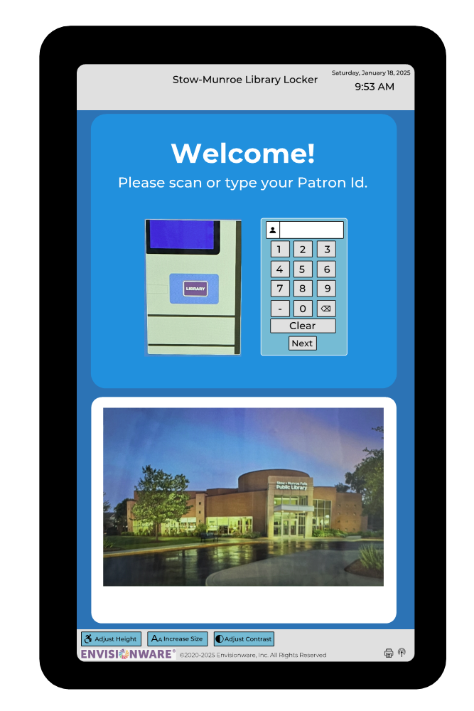
- Scan your library card
- Use the scanner to scan your library card or enter your card number manually.
- Enter your PIN
- When prompted, input your PIN to proceed.
- Select "Pick-Up Items"
On the “What would you like to do?” screen, choose “Pick-Up Items.” You may also select “View/Print My Account” if you wish.
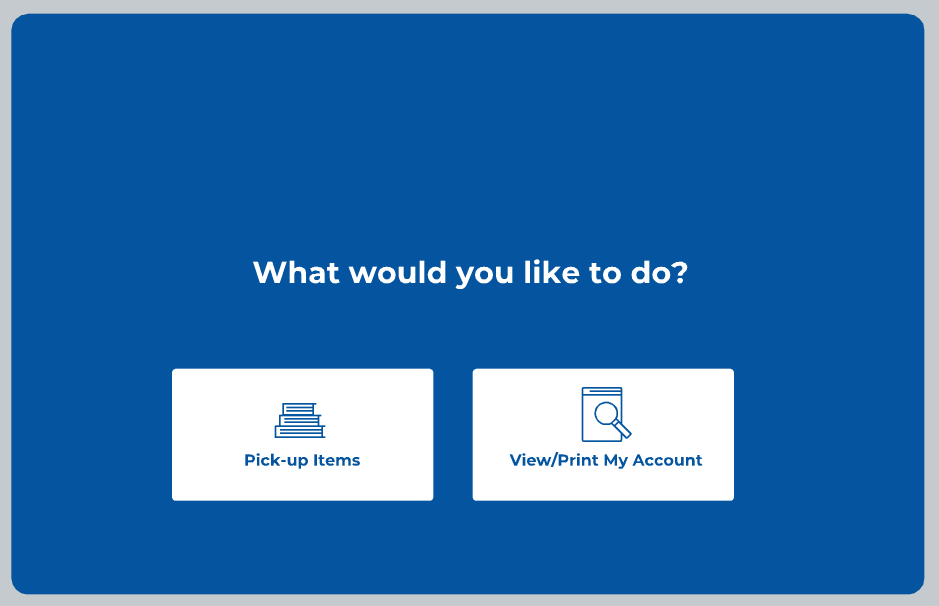
Choose your locker
- A list of lockers containing your holds will appear under "Items Available for Pick-Up."
- If your items are contained in only one locker, it will pop open automatically.
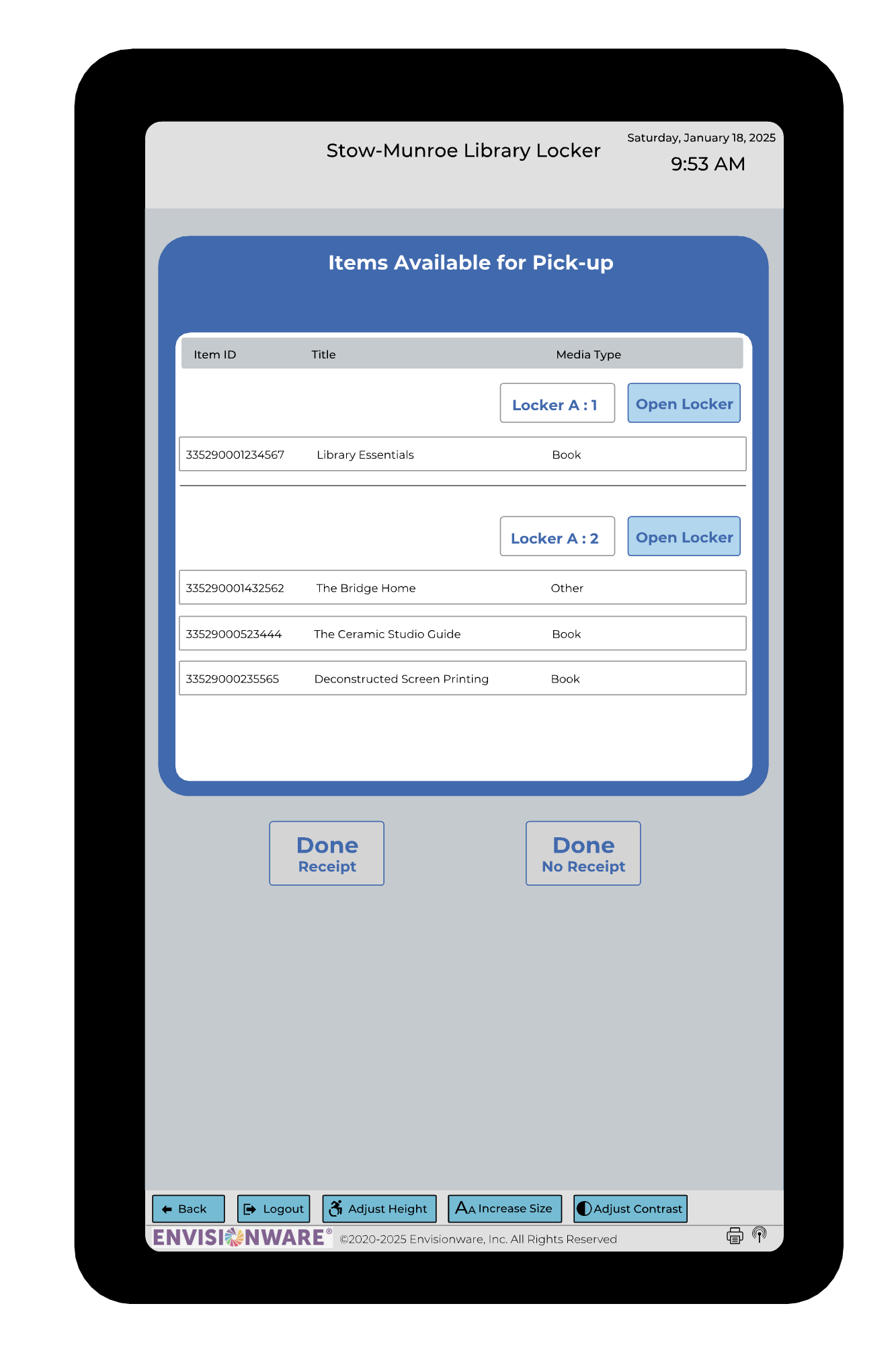
- Open lockers individually
- Select “Open Locker” for each locker containing your holds.
Only one locker will open at a time.

- Retrieve and close the locker
- Remove all materials from the locker.
- The system will automatically check out the items to your account.
- Close the locker after retrieving your holds.
- Repeat the process if you have multiple lockers.
- Select receipt option
- Choose either “Done Receipt” or “Done No Receipt.” If selecting a receipt, choose your preferred format: print, email, or text.
- Completion
- A confirmation message will display: “Your receipt has been sent.”
- You may log out or return to the main menu to check your account.
- The system will automatically log out after 30 seconds of inactivity.
- Returns
- Do not return items or leave items in a locker. Please place all returns or unwanted items in the designated book return.
More information
Have more questions? Visit 24-Hour Pickup Lockers Frequently Asked Questions.